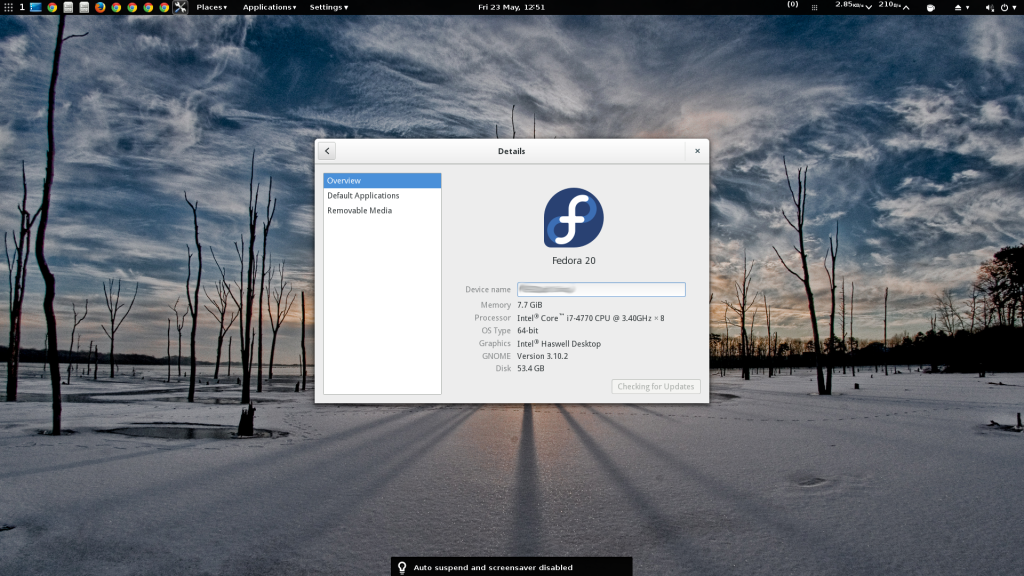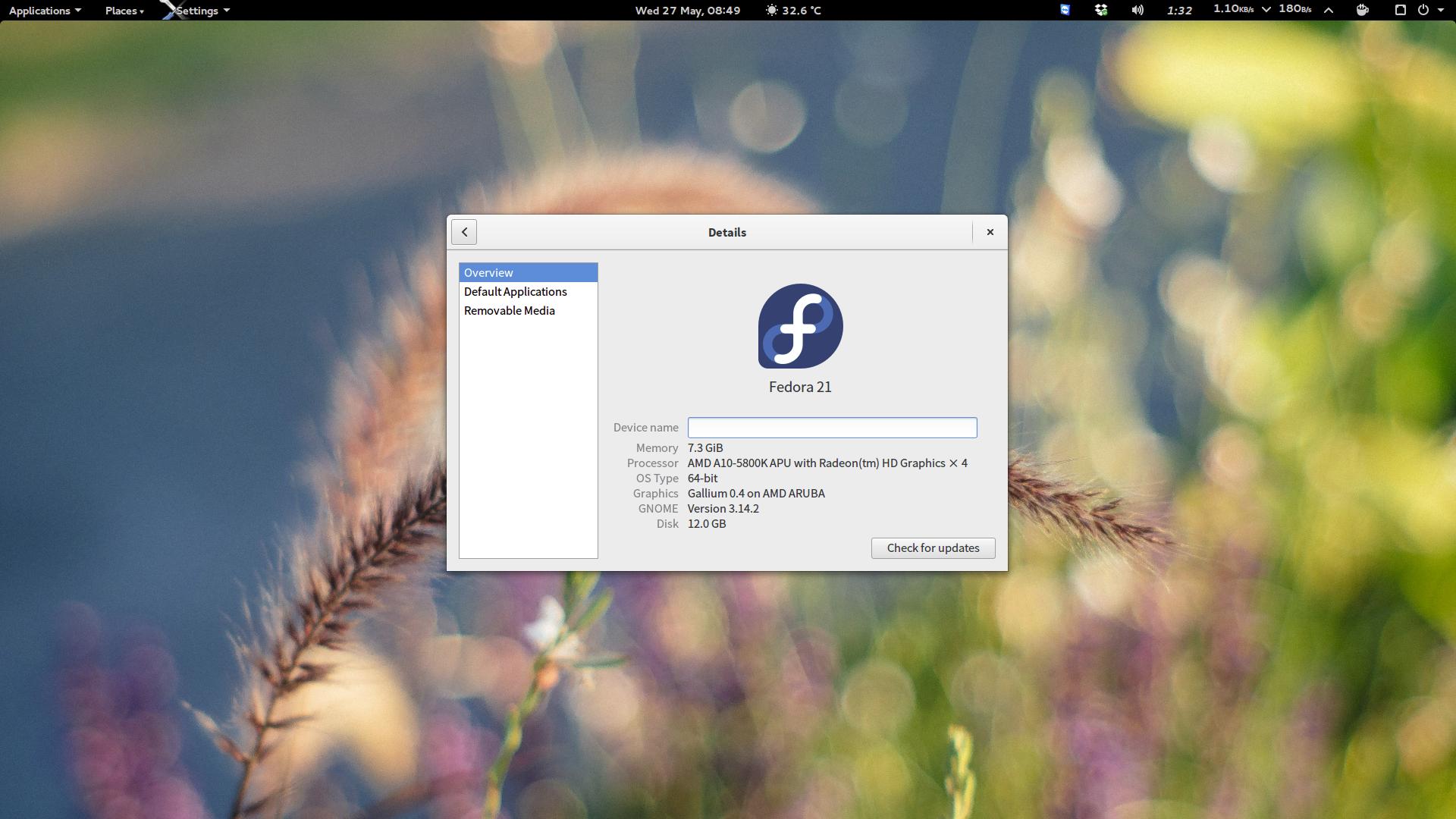The essential things to do after installing the Fedora 20 (Heisenbug) (Latest when this article was written), to make it more productive. This todo works for almost all fedora versions.
Essential
This section is compulsory for every fedora installation.
Update Fedora
First fore-most thing to do after installation is to update the fedora linux, to get updates from the time of creation is ISO image to till-date.
sudo yum update
RPM fusion repository
RPM fusion repositories contains free, non-opensource, copyrighted packages.
sudo yum localinstall --nogpgcheck http://download1.rpmfusion.org/free/fedora/rpmfusion-free-release-$(rpm -E %fedora).noarch.rpm http://download1.rpmfusion.org/nonfree/fedora/rpmfusion-nonfree-release-$(rpm -E %fedora).noarch.rpm
Fastest Mirror
Yum fastest mirror plugin will make the yum to search fastest mirror for your location before it downloads.
sudo yum install -y yum-plugin-fastestmirror
Flash Plugin
Install Adobe flash plugin for Fedora. and it’s dependencies.
sudo yum install -y http://linuxdownload.adobe.com/adobe-release/adobe-release-$(uname -m)-1.0-1.noarch.rpm
sudo yum install -y flash-plugin nspluginwrapper alsa-plugins-pulseaudio libcurl
Google Chrome browser
Download the latest stable Google Chrome browser from google servers and install it.
sudo yum install -y https://dl.google.com/linux/direct/google-chrome-stable_current_$(uname -m).rpm
Alternatively you can download the Chromw browser from Google and use “yum install “.
Tweaking GNOME
For tweaking gnome shell and changing fonts,themes and startup and to install useful gnoem shell plugins, install gnome-tweak-tool as-well-as install advanced tool dconf-editor
sudo yum install -y gnome-tweak-tool dconf-editor
Fedora ships with SELinux to enforce permissions, It can be changed to permissive mode or disabled by modifying /etc/selinux/config file.
sudo vi /etc/selinux/config
... # permissive - SELinux prints warnings instead of enforcing. # disabled - No SELinux policy is loaded. SELINUX=permissive # SELINUXTYPE= can take one of these two values: # targeted - Targeted processes are protected, ...
GCC and Kernel development modules
GCC is GNU C/C++ compiler. Kernel-devel is the kernel headers required to compile kernel files. Both files are required to rebuilt kernel or install drivers.
sudo yum install -y gcc kernel-devel
7zip, unrar
7‑zip and unRAR applications to compress and uncompress the archives.
sudo yum install -y p7zip-plugins unrar
Filezilla FTP client
For connecting to FTP, SFTP servers, Filezilla Client is one of the best FTP client.
sudo yum install -y filezilla
GStreamer
GStreamer and its dependencies
sudo yum -y install gstreamer gstreamer-ffmpeg gstreamer-plugins-bad gstreamer-plugins-bad-free gstreamer-plugins-bad-nonfree gstreamer-plugins-base gstreamer-plugins-good gstreamer-plugins-ugly ffmpeg xmms xmms-mp3 xine xine-lib
VLC media player
To play media
sudo yum install -y vlc
Recommended
This section deals with recommended to-do list which are useful.
GIMP photo editor
For one of best free photo editing software
sudo yum install -y gimp
Virtualization software
Virtual Box for running virtual Operating systems
sudo yum install -y VirtualBox
Skype
Skype instllation dependencies.
sudo yum install -y alsa-lib.i686 libXv.i686 libXScrnSaver.i686 qt.i686 qt-x11.i686 pulseaudio-libs.i686 pulseaudio-libs-glib2.i686 alsa-plugins-pulseaudio.i686 qtwebkit.i686
Then install the skype itself.
sudo yum install -y http://download.skype.com/linux/skype-4.2.0.13-fedora.i586.rpm
Alternativly skype can be download from here
Guake
A flexible handy dropdown terminal.
sudo yum install -y guake
Deluge
a torrent client.
sudo yum install -y deluge
Development Tools
Java
sudo yum install -y java
Eclipse
sudo yum install -y eclipse
Android Tools
sudo yum install -y android-tools
Git and Mercurial
sudo yum install -y vim git gitg hg
Sublime Text
cd Downloads/
wget -O install-sublime.sh https://gist.github.com/xtranophilist/5932634/raw/sublime-text-3.sh && sudo sh install-sublime.sh; rm -rf install-sublime.sh
Extra
Fedy (formerly Knowns as Fedora Utils)
Fedy (formerly Fedora Utils). Fedy is comprehensive utility tools helps to install additional software Fedora don’t ship. In addition, this utility also includes additional tweaks and configurations. This software is designed for new users and provide a simple GUI to install software at one click. Presently, this package is hosted on github and its not in any repository.
To install the software, use the following command:
sudo curl http://satya164.github.io/fedy/fedy-installer -o fedy-installer && chmod +x fedy-installer && ./fedy-installer
–OR–
sudo curl http://satya164.github.io/fedy/fedy-installer -o fedy-installer
sudo chmod +x fedy-installer
sudo ./fedy-installer
Once the installation is complete, you can search for this package using “Fedy”.
If you think, we missed any essential thing, do remind us in the comments…