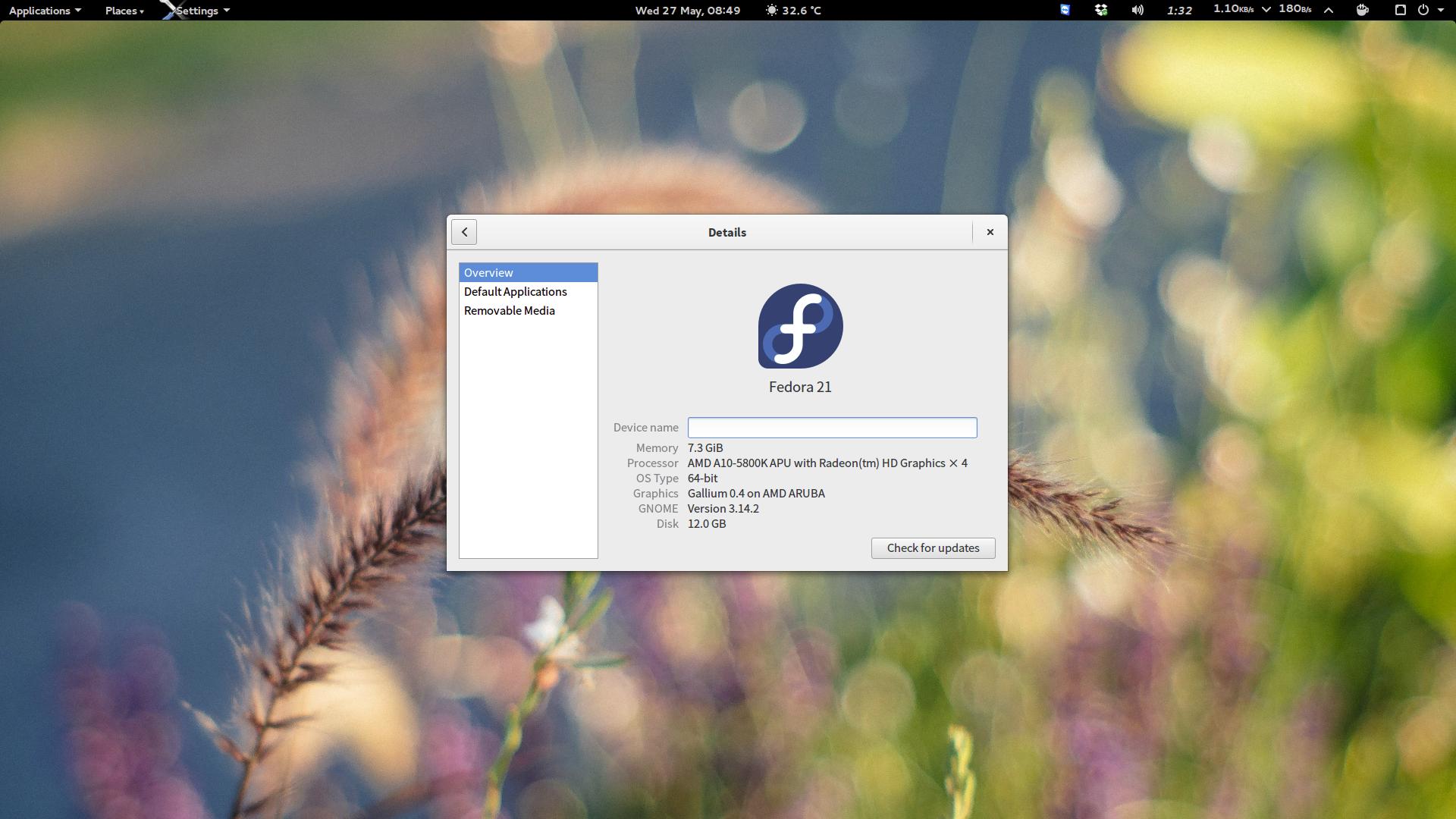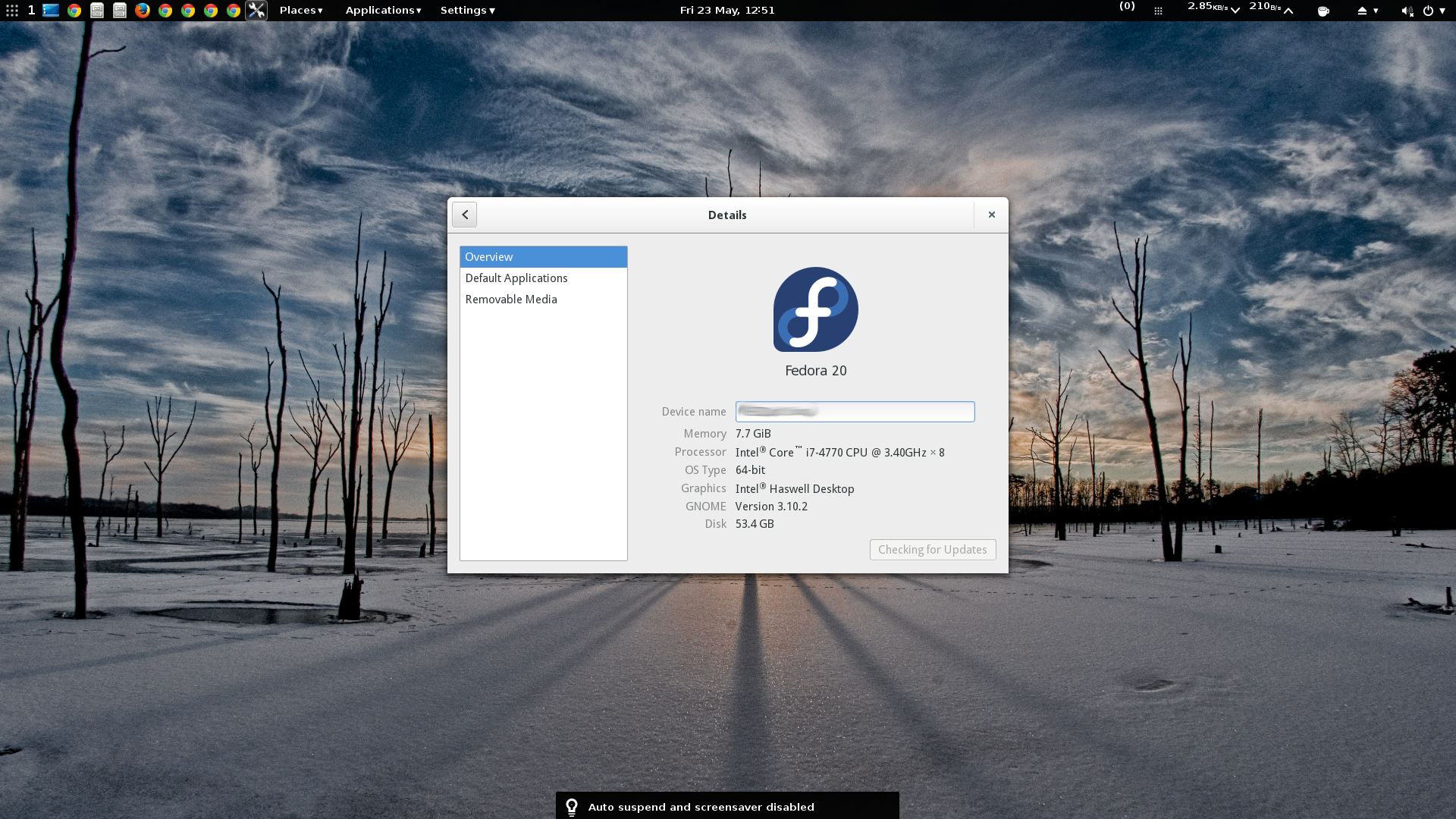Bootable USB is essential especially if you have netbook which doesn’t come with optical drive. We are going to discuss how to make one with only few commands from command prompt on windows vista/windows 7.
To make bootable USB, we are going to use DISKPART command available in windows vista/7
- Open command prompt by running CMD in run windows
- Run diskpart
DISKPART
LIST DISK
SELECT DISK 3
CLEAN
CREATE PARTITION PRIMARY
SELECT PARTITION 1
ACTIVE
as bootable FAT: FORMAT FS=FAT32
FORMAT FS=NTFS QUICK
FORMAT FS=FAT32 QUICK
ASSIGN
EXIT
At this point the USB become bootable but if you want to make Windows vista/7 bootable then you may need another step to make it.
- goto windows vista/7 DVD. Example E: is your DVD drive(real/virtual) give the command E: then change to boot folder
E:
CD BOOT
BOOTSECT.EXE/NT60 F: